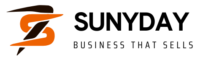Blogger is a well-known blogging platform that is created by Google. With this platform, anyone can create a free blog using their Google account. However, after creating a free blogger blog, most beginners will later realize a lot of limitations when using their sites. That is why most people opt for WordPress because it offers you complete ownership of the site. With WordPress, you can add the necessary features to monetize and grow your business website. If you want to migrate your blog from Blogger to WordPress, here are the steps that you should consider.
Contents
1. Export Your Blogger Blog
One of the essential steps that you need to consider when switching from Blogger to WordPress is exporting your Blogger’s content. Do this by logging into your blogger dashboard and go to the setting page. On the backup and import part, you need to click on the backup content button. In doing this, your content will be downloaded to your device or computer in an XML file. Immediately the download is complete; you can import your blogger content to your WordPress website.
2. Import Blogger to WordPress
Make sure that you login to your WordPress admin area to start importing your Blogger site into WordPress. Open your WordPress dashboard and go to the tools section. After doing this, WordPress will take a few seconds to install the importer tool, and when it is ready, you will see a new Run Importer option under Blogger. Ensure that you click it and on the next page, make sure that you use the Choose File button to identify the XML file that you downloaded from the Blogger.
3. Move Your Blogger Pages to WordPress
When you import your blogger pages to WordPress, it will take a bit more work than with the posts. To get started, make sure that you return to the dashboard and move to the pages tab. After doing this, go ahead and choose the page that you want to export and open it using the blogger editor.
When you are in, you can switch to the HTML tab using the button under the page’s title. While using WordPress Block Editor, make sure that you add HTML directly by clicking on the dotted menu. Once you complete it, make sure that you preview your page in WordPress before you save it.
4. Match Your Blogger Design
As you will probably notice, your imported pages will have the same content, but they will not look similar to how they did in Blogger. Since you can import simple CSS and HTML using the Block editor, you will not copy your blog’s template. But when your blogger content is in WordPress, there are two choices involved. You will either create a fresh one or recreate your old Blogger design.
5. Redirect Your Blogger Traffic to WordPress
For those individuals who have been working hard on their site, you are likely to have an audience. Since they will be visiting your blogger website, make sure that you redirect the traffic to WordPress. Make sure that you use the Blogger to WordPress redirection plugin.
Authority Website:
https://www.chron.com/business/article/Small-business-resources-6659501.php