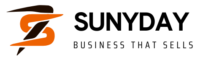Contents
Introduction
Hey there, it’s Shahzad Ahmad Mirz! Today, I want to share a story about how I ventured into the world of web scraping, specifically using Python and Selenium to scrape Google search results. If you’re anything like me, you probably love diving into projects that can automate tedious tasks. This story will entertain you and teach you everything you need to know about scraping Google search results with Python and Selenium.
The Beginning of My Journey
I remember the first time I wanted to scrape data from Google. I was working on a project where I needed to collect a large amount of data from various search results. I thought, “Wouldn’t it be amazing if I could automate this process?” So, I set out to learn how to scrape Google search results in Python using Selenium.
Why Scrape Google Search Results?
Before we dive into the technical details, let’s discuss why you might want to scrape Google search results. There are countless reasons:
- Market Research: Gather data on competitors and market trends.
- SEO Analysis: Analyze search results for specific keywords to improve your own SEO strategy.
- Content Creation: Generate ideas for blog posts, articles, or other content.
- Data Collection: Collect data for academic research or personal projects.
Whatever your reason, scraping Google search results can be incredibly valuable.
Tools You Need
To get started, you’ll need a few tools:
- Python: Make sure you have Python installed on your computer. If not, you can download it here.
- Selenium: Selenium is a powerful tool for web automation. You can install it using pip:
pip install selenium. - WebDriver: Selenium requires a WebDriver to interact with your browser. We’ll use ChromeDriver for this tutorial, which you can download here.
- BeautifulSoup: Although not mandatory, BeautifulSoup can help you parse HTML more efficiently. Install it using pip:
pip install beautifulsoup4.
Setting Up Your Environment
First things first, let’s set up our environment. Create a new Python file, and let’s start writing some code.
from selenium import webdriver
from selenium.webdriver.common.keys import Keys
from bs4 import BeautifulSoup
import time
# Initialize the Chrome driver
driver = webdriver.Chrome(executable_path='/path/to/chromedriver')
# Open Google
driver.get("https://www.google.com")
Now, let’s break down what’s happening here. We’re importing the necessary libraries and initializing the Chrome driver. Make sure to replace '/path/to/chromedriver' it with the actual path to your ChromeDriver executable.
Performing a Google Search
Next, we’ll perform a Google search. This is where the magic begins.
# Find the search box
search_box = driver.find_element_by_name("q")
# Enter the search query
search_query = "Python Selenium tutorial"
search_box.send_keys(search_query)
# Press the Enter key
search_box.send_keys(Keys.RETURN)
In this snippet, we locate the search box, enter our search query, and simulate pressing the Enter key to perform the search.
Parsing the Search Results
Once the search results are loaded, we’ll use BeautifulSoup to parse the HTML and extract the data we need.
# Wait for the results to load
time.sleep(2)
# Get the page source
page_source = driver.page_source
# Parse the page source with BeautifulSoup
soup = BeautifulSoup(page_source, 'html.parser')
# Find all search result elements
results = soup.find_all('div', class_='g')
Here, we’re waiting for the results to load, getting the page source, and parsing it with BeautifulSoup. The find_all method is used to locate all elements with the class 'g', which represents individual search results.
Extracting Data from Search Results
Now comes the fun part: extracting the data from each search result.
for result in results:
# Get the title
title = result.find('h3').text if result.find('h3') else 'No title'
# Get the URL
url = result.find('a')['href'] if result.find('a') else 'No URL'
# Print the result
print(f"Title: {title}\nURL: {url}\n")
In this loop, we’re extracting the title and URL of each search result and printing them. Notice how we’re using conditional expressions to handle cases where the title or URL might be missing.
Handling Pagination
Google search results are paginated, so if you want to scrape multiple pages, you’ll need to handle pagination.
# Find the 'Next' button
next_button = driver.find_element_by_id("pnnext")
# Click the 'Next' button to go to the next page
next_button.click()
# Wait for the next page to load
time.sleep(2)
# Repeat the process for the next page
page_source = driver.page_source
soup = BeautifulSoup(page_source, 'html.parser')
results = soup.find_all('div', class_='g')
# Extract data from the next page...
Here, we’re locating the ‘Next’ button by its ID and clicking it to go to the next page. Then, we repeat the process of parsing the page source and extracting data from the new search results.
Putting It All Together
Let’s put everything together into a complete script.
from selenium import webdriver
from selenium.webdriver.common.keys import Keys
from bs4 import BeautifulSoup
import time
def scrape_google(query):
# Initialize the Chrome driver
driver = webdriver.Chrome(executable_path='/path/to/chromedriver')
# Open Google
driver.get("https://www.google.com")
# Find the search box
search_box = driver.find_element_by_name("q")
# Enter the search query
search_box.send_keys(query)
# Press the Enter key
search_box.send_keys(Keys.RETURN)
# Wait for the results to load
time.sleep(2)
results = []
# Loop through multiple pages
while True:
# Get the page source
page_source = driver.page_source
# Parse the page source with BeautifulSoup
soup = BeautifulSoup(page_source, 'html.parser')
# Find all search result elements
result_elements = soup.find_all('div', class_='g')
# Extract data from each search result
for result in result_elements:
title = result.find('h3').text if result.find('h3') else 'No title'
url = result.find('a')['href'] if result.find('a') else 'No URL'
results.append({'title': title, 'url': url})
# Find the 'Next' button
try:
next_button = driver.find_element_by_id("pnnext")
next_button.click()
time.sleep(2)
except:
break
driver.quit()
return results
# Example usage
query = "Python Selenium tutorial"
search_results = scrape_google(query)
for result in search_results:
print(f"Title: {result['title']}\nURL: {result['url']}\n")
This script performs the entire process from start to finish. It initializes the Chrome driver, performs a Google search, parses the results, handles pagination, and extracts the data.
Conclusion
There you have it! A complete guide on how to scrape Google search results in Python using Selenium. Whether you’re conducting market research, analyzing SEO, or collecting data for a project, this tutorial has you covered.
Remember, web scraping should be done responsibly and ethically. Always check the terms of service of the website you’re scraping to ensure you’re not violating any rules.
Happy scraping!